For Huawei Y9 users, Gmail remains a vital tool for communication and productivity. However, it can be frustrating when Gmail refuses to open or function properly on your device. This issue can arise due to various reasons, from app compatibility to account synchronization. Thankfully, there are effective steps to troubleshoot and resolve the problem, ensuring seamless access to your Gmail account.

Steps to Fix Gmail Issues on Huawei Y9
If Gmail isn’t working on your Huawei Y9, follow these practical solutions to troubleshoot and regain access.
1. Check Your Internet Connection
A weak or unstable internet connection is a common reason Gmail fails to open. Ensure you’re connected to a reliable Wi-Fi network or mobile data. Restart your router or switch to a different network to see if the issue persists. Additionally, confirm that other apps requiring internet access are functioning properly.
2. Update the Gmail App
An outdated Gmail app might not be compatible with your Huawei Y9. Open the Huawei AppGallery or an alternative app store and check for updates. Updating the app often resolves compatibility issues, provides new features, and fixes bugs that may prevent the app from opening.
3. Clear Cache and App Data
Sometimes, accumulated cache and temporary files can interfere with Gmail’s performance. Go to Settings > Apps > Gmail, and select “Clear Cache.” If the problem continues, choose “Clear Data” to reset the app. Always note that you will be logged out of your Gmail account when clearing data, so always confirm you remember your login credentials before clearing.
4. Enable App Permissions
Gmail requires certain permissions to function correctly, such as access to storage, contacts, and notifications. Go to Settings > Apps > Gmail > Permissions, and verify that all necessary permissions are enabled. If any permissions are disabled, grant access and restart the app to check if it resolves the issue.
5. Sync Your Google Account
Account synchronization issues can also cause Gmail to stop working. Go to Settings > Users & Accounts > Google, select your Gmail account, and ensure that email synchronization is enabled. If syncing is paused, tap “Sync Now” to refresh your account data. If the issue persists, removing and re-adding the Gmail account might help. For a step-by-step guide, refer to instructions like how to remove gmail account from huawei y9 2019 to ensure a smooth process.
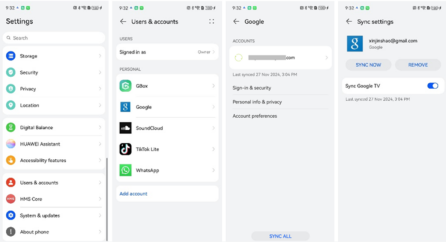
6. Restart Your Device
A simple restart often resolves minor glitches affecting app performance. Turn off your Huawei Y9, wait a few seconds, and power it back on. Once the device restarts, open Gmail and check if it’s functioning properly. This basic troubleshooting step is surprisingly effective in resolving many app-related issues.
7. Reinstall Gmail
If none of the above solutions work, consider uninstalling and reinstalling the Gmail app. Go to Settings > Apps > Gmail, and select “Uninstall.” Once the app is removed, reinstall it from the Huawei AppGallery or a trusted APK source. Reinstalling the app ensures you’re using the latest version with all required updates.
8. Check for System Updates
An outdated system version can cause compatibility issues with Gmail. Go to Settings > System & Updates > Software Update to check if any updates are available for your Huawei Y9. Updating your system ensures better compatibility with apps and resolves known bugs.
Conclusion
When Gmail fails to open on your Huawei Y9, it’s essential to identify the root cause and apply appropriate fixes. From checking your internet connection to clearing cache and reinstalling the app, these steps ensure a seamless Gmail experience. Additionally, managing your Google account settings, such as syncing or removing accounts, can help resolve persistent issues. With these tips, you can restore Gmail functionality and stay connected without disruptions.
